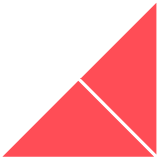Prospects aren’t the only visitors to your website. But you know this. The question is, how you can provide a meaningful, personalised experience to customers, partners and resellers as well, right? Members-only content on your website may be an elegant solution.
With a HubSpot membership site, you can provide a personalised experience for each website visitor, from a single platform, without needing a developer’s help — or a third-party plugin — to create or update it. This ability to build your own members-only area comes standard within HubSpot CMS Hub Enterprise, and in this blog post, we’ll take you through the basics and show you how.
Here’s what you’ll need to get started
All you’ll need to set up your first HubSpot membership site is:
What can you do with a membership site?
So, what does a password-protected, members-only site make possible? Because you can now easily create pages that only contacts on predetermined lists on your CRM can access, you’ll be able to:
-
Run promotions that only a segment of your customers can see
-
Target segments with offerings personalised to their needs and interests
-
Offer exclusive content to selected customers (e.g. high-value, or repeat clients)
-
Share updates that only current customers can see
This relies on segmented contact lists that are housed in your CRM. These can be set to update automatically as contacts in the system meet set criteria that qualify them for an offer of membership, for example, by making a purchase.
What’s the user experience like for members?
User and customer delight are at the heart of good business practices, and it pays to put a smooth user experience at the heart of every user journey. So what’s the user experience like for new members, and after?
Whether your contacts are automatically added, or manually assigned to lists that grant them access to restricted content, their user experience will be:
-
After a trigger action, users will receive a membership registration email
-
This will direct them to your site, where they set a secure password which they’ll use to access their personalised content on the membership site. This is stored on HubSpot’s servers in line with the latest industry security standards.
-
A cookie will be put on them so that they won’t have to sign in each time they return to the site.
For example, if you’re a retailer, someone completing their first purchase may qualify them for inclusion in your memberships list. The list is updated with their details, and this triggers a workflow. Once they’ve created their user profile and logged in, they’ll have access to a record of previous purchases, and you could make new suggested purchases based on their history.
That’s it! Of course, you can get more complex. For example, by using HubL variables that allow you to display different sets of content based on whether a target user is logged in. You can also personalise content without using memberships, by using the contact variable if a visitor has submitted at least one form on your website. The HubSpot Developers forum has some more information on this.
So, how do you set it up?
Anyone with "publish" permissions on your CMS Hub Enterprise will be able to set up a HubSpot membership site, and control which of your contacts can access specific HubSpot-hosted pages and content. Here’s what you need to do:*
How to set up membership registration for website or landing pages.
-
In your HubSpot account, navigate to Marketing > Website > Landing/Website Pages
-
Hover over the page and click Edit.
-
In the page editor, click the Settings tab.
-
Click Advanced Options to expand additional settings.
-
In the ‘Control audience access for a page’ section, select ‘Private - Registration required.’
-
Click the dropdown menu and select the checkboxes next to the lists of contacts you want to register for access to this page.
-
Click Save and send email.
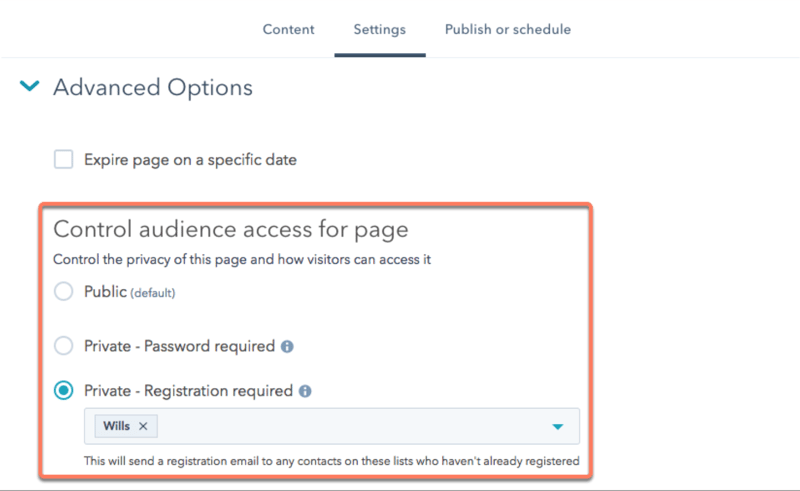
Once a user has registered and logged on, and if they accept cookies, HubSpot adds one to their web browser. This means they won’t be prompted to log in again to access private content.
How to set up membership registration for a page from the page's dashboard.
-
Hover over the page and click the More dropdown menu, then select Control audience access.
-
To control audience access in bulk, select the checkboxes next to the pages you’d like to limit access to, then click Control audience access at the top of the table.
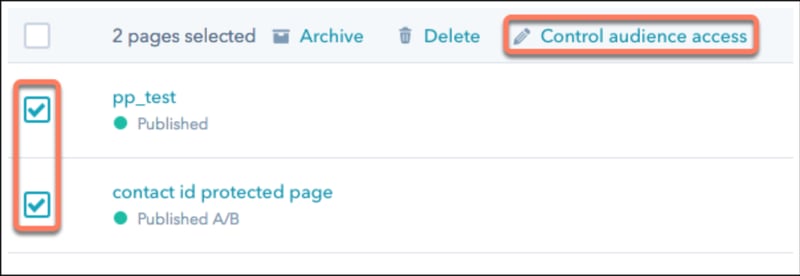
Note: For landing pages and website pages, audience access settings appear in the dashboard below the page name.
How to set up membership registration for your blog
The settings for your blog posts are managed from within your account settings. To ensure restricted, members-only access to your blog, all of your blog posts must be set as private. Here’s how to do it:
-
In your HubSpot account, click the settings icon in the main navigation bar.
-
In the left sidebar menu, navigate to Website > Blog.
-
To choose the blog you want to customise access for, click the Select a blog to modify dropdown menu in the upper left.
-
On the General tab, select the This is a private blog - registration required checkbox.
-
Click the Select Lists dropdown menu to choose the lists/s of contacts that will have access. This action will send a registration email to any contacts who haven’t already registered for private content access.
-
Click Save to apply your changes.
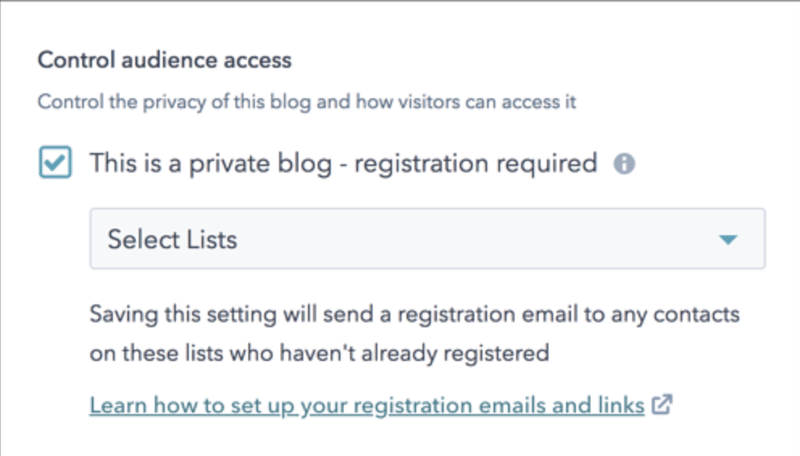
How to set up membership registration for knowledge base articles
Both Service Hub Professional and Enterprise accounts can create members-only knowledge bases. To do so, follow these steps:*
-
In your HubSpot account, navigate to Service > Knowledge Base.
-
Click the Articles tab and hover over the article, and click Edit.
-
In the editor, click the Settings tab
-
In the Control audience access section, select Private - Registration required.
-
Click the dropdown menu and select the checkboxes next to the lists of contacts you want to register for access to this article.
-
Click Update in the upper right.
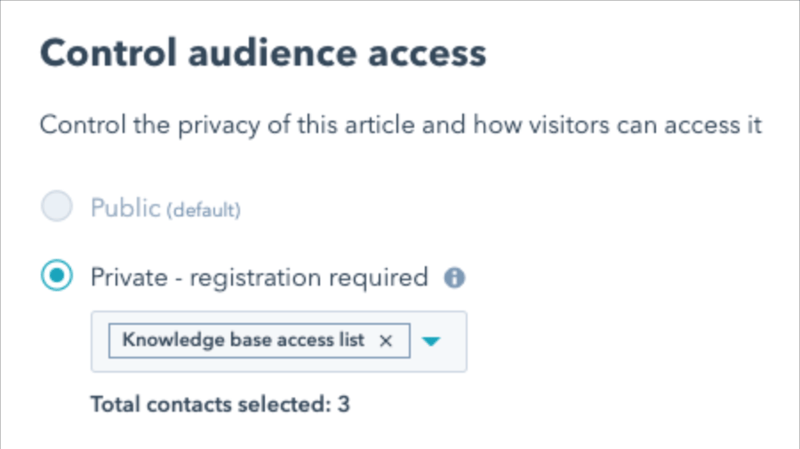
Whenever you make an article private, an email will be sent to contacts on your selected lists to prompt them to create their passwords. Any contacts added to the list after you’ve published the article will automatically be sent an email as well. Meanwhile, contacts who’ve already set up passwords to view other private content on your website won’t receive this email. They’ll use the same one to access all private content.
How to control audience access from the knowledge base articles dashboard
-
Hover over the article and click the More dropdown menu, then select Control audience access.
-
To control audience access in bulk, select the checkboxes next to the articles you’d like to limit access to, then click Control audience access at the top of the table.
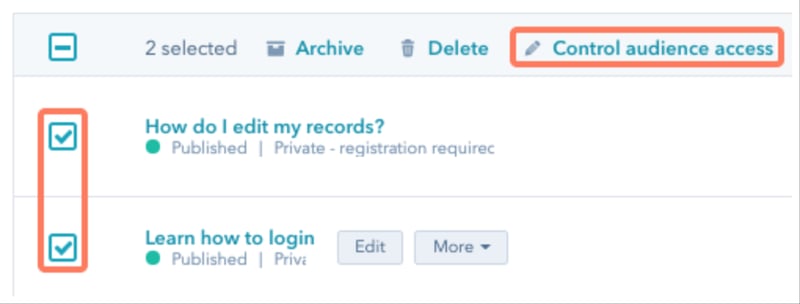
Audience access settings appear in the dashboard below the article name. To find this:*
-
In your HubSpot account, navigate to Service > Knowledge Base.
-
Click the Articles tab.
-
Click the name of an article to view further details on its access restrictions.
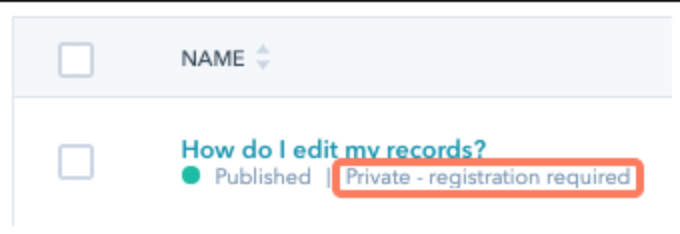
On the page details screen, a label at the top of the page will indicate if the page is private and requires a password or registration.
*We’ve extracted these key takeouts from the HubSpot Knowledge Base article on the topic because no one’s summarised it better than they have. Visit it for a closer look at customising your HubSpot membership site’s settings and templates, troubleshooting, and more.
A few words of caution
While password-protected content won’t be crawled by search engines, restricting access to members only doesn’t encrypt the content. So while you can offer users highly personalised experiences and target offers, your membership site can’t replace user accounts or securely store sensitive data.
Got a more technical ask?
Growing your website beyond just a lead generation tool starts with this expansion, but perhaps you’re wanting to create something a little more demanding. Reach out and contact the team at Huble Digital.
We’re an elite HubSpot partner agency with advanced implementation accreditation and would be happy to discuss your needs. Let’s find an optimal solution that puts you in command of your website, and ensures you get maximum value from your marketing investment. Get in Touch or Schedule a Meeting.

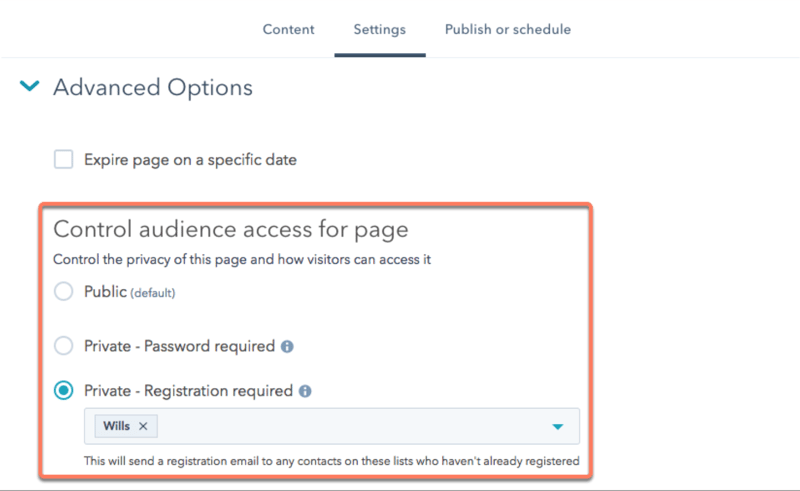
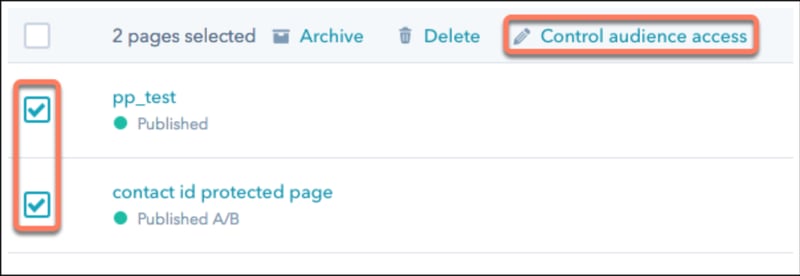
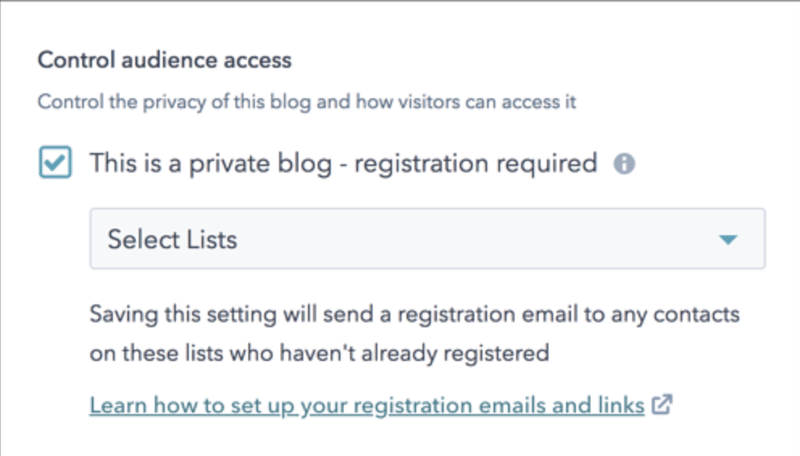
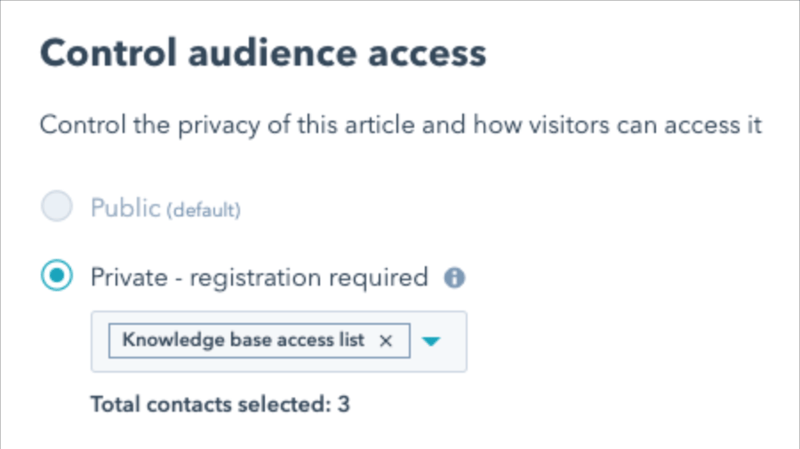
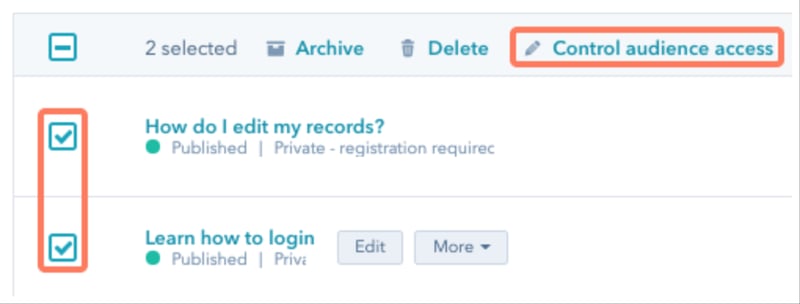
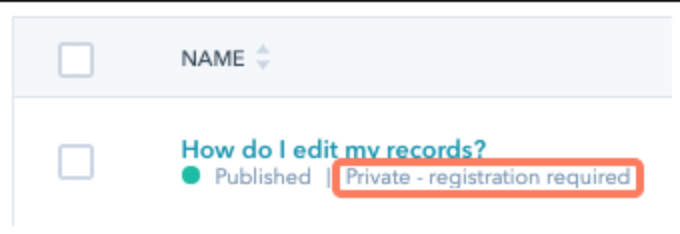




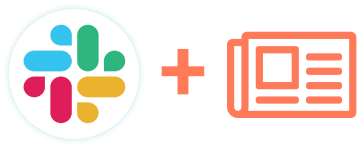
.png)